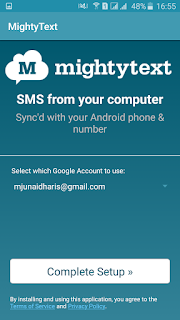Tuesday, 24 November 2015
BOOK-2
As I said I will try to upload another book for all of you , this book will also prove very beneficial for you.
To download click here ,
BOOK-1
I received a personal message by a student who was trying to learn computer sciences and he wanted a suggestion to learn programming and want me to refer him a book, So i thought it will be helpful for all of you if we would share a book here as well. There are many good writers but i will suggest these two books which i think are worth reading.
BOOK-1.
I will try to upload another book for your guidance, it will prove very good for you.
BOOK-1.
To download click here,
I will try to upload another book for your guidance, it will prove very good for you.
Monday, 23 November 2015
HOW TO CREATE A BLOG FOR FREE!
It is a very easy thing to create a blog, but still some have problem in it, so i wanted to share that with you. Just follow these simple steps and share your information and knowledge.
METHOD.
- Go to the website www.blogger.com
just like that:-
- Then if you have an gmail account then sign in, otherwise sign up for gmail.
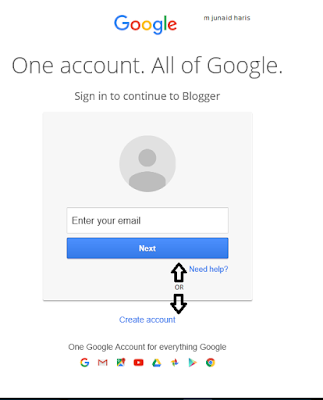
- On the top right of the screen there will be an option, new blog, just as shown in the image below.
- Simple add the name you want to be the basic heading of your in the option title, for instance the name "Exploring computer sciences" is appearing to you
- Also you have to add the url from which the people will your be able to open your blog.
- For further decoration of your blog you can see the options of template you can select anyone temporarily, afterwards you can choose anyone according to your choice
Now keep enjoying, and keep sharing your information :)
Sunday, 22 November 2015
HOW TO REPLACE A CORRUPTED FILE MANUALLY IN SFC SCAN!
This article is taken from microsoft for you convinience..
After you determine which system file was corrupted and could not be repaired through the detail information in the Sfcdetails.txt file, find where the corrupted file located, and then manually replace the corrupted file with a known good copy of the file. To do this, follow these steps:
Note You may be able to get a known good copy of the system file from another computer that is running the same version of Windows with your computer. You may perform a System File Checker process on that computer to make sure the system file that you intend to copy is a good copy.
After you determine which system file was corrupted and could not be repaired through the detail information in the Sfcdetails.txt file, find where the corrupted file located, and then manually replace the corrupted file with a known good copy of the file. To do this, follow these steps:
Note You may be able to get a known good copy of the system file from another computer that is running the same version of Windows with your computer. You may perform a System File Checker process on that computer to make sure the system file that you intend to copy is a good copy.
- Take administrative ownership of the corrupted system file. To do this, at an elevated command prompt, copy and then paste (or type) the following command, and then press ENTER:takeown /f Path_And_File_NameNote The Path_And_File_Name placeholder represents the path and the file name of the corrupted file. For example, type takeown /f C:\windows\system32\jscript.dll.
- Grant administrators full access to the corrupted system file. To do this, copy and paste (or type) the following command, and then press ENTER:icacls Path_And_File_Name /GRANT ADMINISTRATORS:FNote The Path_And_File_Name placeholder represents the path and the file name of the corrupted file. For example, type icacls C:\windows\system32\jscript.dll /grant administrators:F.
- Replace the corrupted system file with a known good copy of the file. To do this, copy and paste (or type) the following command, and then press ENTER:Copy Source_File DestinationNote The Source_File placeholder represents the path and file name of the known good copy of the file on your computer, and the Destination placeholder represents the path and file name of the corrupted file. For example, type copy E:\temp\jscript.dll C:\windows\system32\jscript.dll.
HOW TO VIEW DETAILS OF SYSTEM FILE CHECKER!
To view the details that included in the CBS.Log file, you can copy the information to the Sfcdetails.txt file by using the Findstr command, and then view the details in the Sfcdetails.txt. To do this, follow these steps:
No need to get worry it is very simple.
No need to get worry it is very simple.
- Open an elevated command prompt as described in the previous post. Press "windows logo key" and "X" together and select command prompt admin

- At the command prompt, type the following command, and then press ENTER:
findstr /c:"[SR]" %windir%\Logs\CBS\CBS.log >"%userprofile%\Desktop\sfcdetails.txt"
Note The Sfcdetails.txt file contains details from every time that the System File Checker tool has been run on the computer. The file includes information about files that were not repaired by the System File Checker tool. Verify the date and time entries to determine the problem files that were found the last time that you ran the System File Checker tool. - Open the Sfcdetails.txt file from your desktop.

- The Sfcdetails.txt file uses the following format:
The following sample log file contains an entry for a file that could not be repaired:(via microsft)
2007-01-12 12:10:42, Info CSI 00000008 [SR] Cannot repair member file [l:34{17}]"Accessibility.dll" of Accessibility, Version = 6.0.6000.16386, pA = PROCESSOR_ARCHITECTURE_MSIL (8), Culture neutral, VersionScope neutral, PublicKeyToken = {l:8 b:b03f5f7f11d50a3a}, Type neutral, TypeName neutral, PublicKey neutral in the store, file is missing
Saturday, 21 November 2015
SFC SCAN!!!!
SFC stands for System file checker, which checks the missing tools and repair them. It osmetimes solves your many problems. So we will tell you how to perform sfc scan.
and then repair it manually from here.
METHOD.
- Press "Windows logo key" and "x" key together and select command prompt admin from the result.

- In the command prompt type the following command
sfc /scannow
note;(do not close the cmd during the scan, you can minimize) - This scan will now scan all your protected files and after the complete checkup will tell you the following result, any one of them.
It means there is no file that needs to repair and your files are completely ok,
- Windows Resource Protection did not find any integrity violations.
Try to run sfc scan in safe mode. Click on safe mode to learn how to run your pc in safe mode.
- Windows Resource Protection could not perform the requested operation.
You can relax and no need to worry. You can view details of sfc checker from here.
- Windows Resource Protection found corrupt files and successfully repaired them.
Now there is something you need to do manually, first check details of sfc checker from here,
- Windows Resource Protection found corrupt files but was unable to fix some of them.
and then repair it manually from here.
MEMORY LEAKAGE PROBLEM WINDOWS 10!
Yet there is another problem in windows 10 about memory leakage, which slow down your computer, also it occupies a lot of disk space. It means that we have to find a solution about it. Yes and it sometimes also gives the message that memory is full restart all the processes and you lost you all unsaved work. Yet its solution is very easy and we all can do it.
SOLUTION!
- Press the "windows logo key" and then go to settings.

- From the settings click on System

- From there navigate to Notifications and actions

- And then simply uncheck "show me tips about windows"

- Finally restart your pc/laptop
WINDOWS 10 HIGH MEMORY USAGE PROBLEM!!
WINDOWS 10 HIGH MEMORY PROBLEM SOLVED!!
You can see by opening task manager by pressing "ctrl"+"alt"+"del" together about your memory usage or its symptoms are very obvious when you perform any command it responds to it very slowly and takes your lots ov time, regardless of your system memory, either 32gb or 8gb.
SOLUTION-1
It is sometimes due to outdated or errouness drives, so try to update all the drivers especially system driver and network drivers.
SOLUTION-2
- Download and install the Windows Driver Kit from here.
- Press "windows logo key" and "X" together and select command prompt(admin).
- Type the following command in command prompt
cd C://Program Files(x86)/Windows Kits10/Toolsx64and press Enter to go to the directory in the command prompt where WDK was installed - Then type poolmon.exe then press Enter.
- When the utility opens up, press P to sort via pooltype then B to sort it according to number of bytes
- Note down the pooltag of the item which is using a majority of the memory.
- Open another command prompt to check which driver the tag belongs to.
For this type f indstr / s then the tag which you have noted - The command will point to a specific sys file. Open the file properties to check which driver the file belongs to. When you find out the driver, head over to the Microsoft site to download the official driver for Windows 10
Hopefully, these steps will address the memory issue on your Windows 10 powered PC. Microsoft has also outlined a few tips for preventing low memory usage in Windows 10.
WINDOWS 10 SHUTDOWN PROBLEM!!
Yes, you heard right the new windows i-e windows 10 is full of problems and its greatest problem is that windows does not actually shut down and only your screen turns off, and resultantly the battery of your laptop is completely dead. I thought this issue is only with me but i found that many are having issue with this. So, we will try you the solution.
It is actually very simple, we can just do it by pressing the button Roll back driver.
If it does not work, all we have to do is just go too intel main website and download the following driver
intel management engine interface 9.5.15.1730
OR click here to download.
Installing this driver will completely resolve your shutdown problem. But there is another problem in windows 10 i-e of memory, that problem will also be entertained in next post.
CHECK YOUR DRIVER!
- First press "Windows logo key" and "X" together.
- From the list select the option device manager.
- Now point to system drivers
- and then go to intel R managment interface.
- You can observe the version is 11.0.0.1180 or greater and it is cause.
PERMENANT SOLUTION!
You would might hear about some temporary solutions that shutdown while holding the shift button, and sign out first etc etc. But it is not the permanent solution, Here we are gonna tell you the permanent solution.It is actually very simple, we can just do it by pressing the button Roll back driver.
If it does not work, all we have to do is just go too intel main website and download the following driver
intel management engine interface 9.5.15.1730
OR click here to download.
Installing this driver will completely resolve your shutdown problem. But there is another problem in windows 10 i-e of memory, that problem will also be entertained in next post.
Friday, 20 November 2015
SEND MESSAGES THROUGH LAPTOP!
There are various methods of sending messages from laptop through mobile. Here we will share two easy methods.
METHOD 1.
To send directly from internet to mobile. Simply search in google, send free messages in X, where X is the name of your country. In case of my country you can simply go to the website as shown in image. www.send92.com.METHOD 2(To connect mobile to your Pc).
The method to connect your mobile to your pc is very simple, by this you can send messages from you laptop, or in another words your messaging application is accessible through your laptop, there are different applications available for this purpose, to connect online we may use applications mighty text form app store.
1. Open app store and download this application mighty text.
2. Select your google account, so you may enter it on you web and access your mobile messages.
3. Click complete setup.
4. Now you mobile has started sharing.
5. In pc open your browser.
6. Go to website www.mightytext.net
7. Enter your google account.
All your mobile is now shown on the screen, hope you all are enjoying it.
Thursday, 19 November 2015
WINDOWS 8/8.1 WINDOWS DEFENDER ISSUE!
WINDOW DEFENDER IS TURNED OFF SOLUTION!
If Windows Defender in your copy of Windows 8/Windows 8.1/10 is not working, one of the most likely reason can be that you have installed any third-party antivirus program on your computer, which has automatically disabled the Windows Defender in the OS. Microsoft itself claims that Windows Defender is just a basic anti-malware program that protects your computer from the virus attacks in case your system has no other third-party antivirus program installed in it. This further means that even Microsoft suggests that users should go for any other, comparatively more effective and efficient antivirus programs in order to enjoy the complete protection from the external threats and intrusions.
THIRD PARTY ANTI-VIRUSES.
Another reason why Windows Defender might stop working (in case you have not installed any third-party antivirus program) can be that the Windows Defender service has been stopped because of any reason. You can check this, and if the service has been stopped, you can restart it by going to the Services snap-in which you can initialize by typing the SERVICES.MSC command in the Run command box or in the Search pane.LCD!
Liquid Crystal display!
Nowadays LCD's are used in almost every house so i felt necessary to discuss about it.ADVANTAGES OF LCD.
- Image produce by lcd is very bright due to its high intensity.
- It produces low electric, magnetic and electromagnetic field as compared to CRT's
- The image produced by it is very sharp.
- It's power consumption is very low.
- And it's shape is completely flat.
DISADVANTAGES OF LCD.
Have you ever noticed that when u see form the front face the result of lcd is great! but when you see from left or right side it is black!
reason? No, many of you don't know so we will explore about lcd today.
source: verchsystems
reason? No, many of you don't know so we will explore about lcd today.
- The aspect ratio and resolution are fixed.
- Not proficient at producing black and very dark grays. In a "standard" configuration, not appropriate for use in dimly lit and dark conditions.
- Lower contrast than CRTs due to a poor black-level.
- Color saturation is reduced at low intensity levels due to a poor black-level. Images are satisfactory, but not accurate due to problems with black-level, gray-scale and Gamma.
- They are very expensive
- Works best at the native resolution. The native resolution can not be changed. All other resolutions require adjusting procedures which can cause considerable deterioration of the image.
- Restricted viewing angles. Viewing angles affect the brightness, contrast and colors shown. Wide angles can lead to contrast and color reversal. And that is why it blackens the screen when we try to see it from different angles and hence lcd's are not appropriate for large families.
source: verchsystems
3D DOODLER!!
THE WORLDS FASTEST 3D PRINTING PEN!
3D printing is the pen that allows you to draw in 3D by extruding heated plastic filament that cools almost instantly into a solid, stable structure the 3Doodler uses Poly-Lactic Acid (acrylonitrile butadiene styrene) to create three-dimensional pictures. You’ll be able to draw up into the air and create anything you can think of, whether it be a lamp shade, an architectural model, decorations, or even jewelry. This gadget has made 3d printing portable. Created by Peter Dilworth and Maxwell Bogue of WobbleWorks LLC.
Wednesday, 18 November 2015
HOW TO CONVERT FROM ANY BASE TO ANY BASE!
While exploring computer sciences it is very necessary to tell about conversion of bases and a direct method for it.
First of all I will explain that how we manually convert any number of base x to the other number of base y. First we convert the number of base x into base 10, then we convert the following decimal number into the desired y-base.
Similarly Excel has two functions in it, in DECIMAL we can convert any number of any base(upto36) to decimal, and another function is of BASE in this function decimal number can be converted to any number of any base,
let, the number which we have to convert is written in cell A1, and it's base is written in cell A2, and the base of desired number is written in cell A3...... we want our result in cell A4 so we will write the following formula
=BASE(DECIMAL(A1,A2),A3)
How to convert from any base to any other using excel!
Yes, excel helps us a lot while doing it, if you are using excel 2013, then there are two functions defined in excel. one is "base" and other is "decimal".First of all I will explain that how we manually convert any number of base x to the other number of base y. First we convert the number of base x into base 10, then we convert the following decimal number into the desired y-base.
Similarly Excel has two functions in it, in DECIMAL we can convert any number of any base(upto36) to decimal, and another function is of BASE in this function decimal number can be converted to any number of any base,
let, the number which we have to convert is written in cell A1, and it's base is written in cell A2, and the base of desired number is written in cell A3...... we want our result in cell A4 so we will write the following formula
=BASE(DECIMAL(A1,A2),A3)
Wednesday, 11 November 2015
TOUNGE DRIVE SYSTEM!
Engineers at the Georgia Institute of Technology say that a new technology called Tongue Drive system will be helpful to individuals with serious disabilities, such as those with severe spinal cord injuries and will allow them to lead more active and independent lives.
Individuals using a tongue-based system should only be able to move their tongue, which is especially important if a person has paralyzed limbs. A tiny magnet, only a size of a grain of rice, is attached to an individual's tongue using implantation, piercing or adhesive. This technology allows a disabled person to use tongue when moving a computer mouse or a powered wheelchair.
Scientists chose the tongue to control the system because unlike the feet and the hands, which are connected by brain through spinal cord, the tongue and the brain has a direct connection through cranial nerve. In case when a person has a severe spinal cord injure or other damage, the tongue will remain mobile to activate the system. "Tongue movements are also fast, accurate and do not require much thinking, concentration or effort." said Maysam Ghovanloo, an assistant professor in the Georgia Tech School of Electrical and Computer Engineering.
The motions of the magnet attached to the tongue are spotted by a number of magnetic field sensors installed on a headset worn outside or an orthodontic brace inside the mouth. The signals coming from the sensors are wirelessly sent to a portable computer that placed on a wheelchair or attached to an individual's clothing.
The Tongue system is developed to recognize a wide array of tongue movements and to apply specific movements to certain commands, taking into account user's oral anatomy, abilities and lifestyle."The ability to train our system with as many commands as an individual can comfortably remember is a significant advantage over the common sip-n-puff device that acts as a simple switch controlled by sucking or blowing through a straw," said Ghovanloo.
The Tongue Drive system is touch-free, wireless and non-invasive technology that needs no surgery for its operation.
During the trials of the system, six able-bodied participants were trained to use tongue commands to control the computer mouse. The individuals repeated several motions left, right, up and down, single- and double-click to perform computer mouse tasks.
The results of the trials showed 100 percent of commands were accurate with the response time less than one second, which equals to an information transfer rate of approximately 150 bits per minute.
Scientists also plan to test the ability of the system to operate by people with severe disabilities. The next step of the research is to develop software to connect the Tongue Drive system to great number of devices such as text generators, speech synthesizers and readers. Also the researchers plan to upgrade the system by introducing the standby mode to allow the individual to eat, sleep or talk, while prolonging the battery life.
Individuals using a tongue-based system should only be able to move their tongue, which is especially important if a person has paralyzed limbs. A tiny magnet, only a size of a grain of rice, is attached to an individual's tongue using implantation, piercing or adhesive. This technology allows a disabled person to use tongue when moving a computer mouse or a powered wheelchair.
Scientists chose the tongue to control the system because unlike the feet and the hands, which are connected by brain through spinal cord, the tongue and the brain has a direct connection through cranial nerve. In case when a person has a severe spinal cord injure or other damage, the tongue will remain mobile to activate the system. "Tongue movements are also fast, accurate and do not require much thinking, concentration or effort." said Maysam Ghovanloo, an assistant professor in the Georgia Tech School of Electrical and Computer Engineering.
The motions of the magnet attached to the tongue are spotted by a number of magnetic field sensors installed on a headset worn outside or an orthodontic brace inside the mouth. The signals coming from the sensors are wirelessly sent to a portable computer that placed on a wheelchair or attached to an individual's clothing.
The Tongue system is developed to recognize a wide array of tongue movements and to apply specific movements to certain commands, taking into account user's oral anatomy, abilities and lifestyle."The ability to train our system with as many commands as an individual can comfortably remember is a significant advantage over the common sip-n-puff device that acts as a simple switch controlled by sucking or blowing through a straw," said Ghovanloo.
The Tongue Drive system is touch-free, wireless and non-invasive technology that needs no surgery for its operation.
During the trials of the system, six able-bodied participants were trained to use tongue commands to control the computer mouse. The individuals repeated several motions left, right, up and down, single- and double-click to perform computer mouse tasks.
The results of the trials showed 100 percent of commands were accurate with the response time less than one second, which equals to an information transfer rate of approximately 150 bits per minute.
Scientists also plan to test the ability of the system to operate by people with severe disabilities. The next step of the research is to develop software to connect the Tongue Drive system to great number of devices such as text generators, speech synthesizers and readers. Also the researchers plan to upgrade the system by introducing the standby mode to allow the individual to eat, sleep or talk, while prolonging the battery life.
Saturday, 7 November 2015
USE YOUR LAPTOP AS WI-FI HOTSPOT!
Here is a very helpful method for u all, Sometimes even I have to face the problem only one LAN connection and many mobiles to connect with this internet! so how to use your laptop/pc as ?
1-) First we have to open your command prompt as admin, press "Windows logo key" and "X" together and select command prompt (admin) option.
2-) Now you have to enter the following command in cmd,
netsh wlan set hostednetwork ssid=network'sname key=network'spassword and press enter.
3-) Replace network'sname with the name you with which you want to display your connection so that your friends can find you. And network'spassword with the password with which other's can access your network.
4-) Now type this command
netsh wlan start hostednetwork and hit enter.
Now your laptop/pc is sharing its internet connection.
How to stop sharing it?
5-) Simply re-open your cmd (admin) and enter the following command.
netsh wlan stop hostednetwork and hit network.
Hope you all will enjoy this method, to learn this method it is quite easy to learn that common.
1- We set hosted network name and password.
2- We star sharing hosted network.
3- We stop sharing hosted network.
4- While dealing with wireless networks, we add the following command netsh wlan in start
USE LAPTOP AS A ROUTER!
This will prove a very helpful method for u all, become sometimes even the router is damaged and we have to access internet or mobiles urgently. The method I am going to tell you doesn't require any third party application or anything that is harmful for you PC. Follow the following steps.1-) First we have to open your command prompt as admin, press "Windows logo key" and "X" together and select command prompt (admin) option.
2-) Now you have to enter the following command in cmd,
netsh wlan set hostednetwork ssid=network'sname key=network'spassword and press enter.
3-) Replace network'sname with the name you with which you want to display your connection so that your friends can find you. And network'spassword with the password with which other's can access your network.
4-) Now type this command
netsh wlan start hostednetwork and hit enter.
Now your laptop/pc is sharing its internet connection.
How to stop sharing it?
5-) Simply re-open your cmd (admin) and enter the following command.
netsh wlan stop hostednetwork and hit network.
Hope you all will enjoy this method, to learn this method it is quite easy to learn that common.
1- We set hosted network name and password.
2- We star sharing hosted network.
3- We stop sharing hosted network.
4- While dealing with wireless networks, we add the following command netsh wlan in start
Friday, 6 November 2015
HOW TO TAKE SCREENSHOT ON WINDOWS 10/8.1/8.
One of our community member asked how to take screenshot, so I will try to teach how to take screen shot.
First make it clear what screenshot is, it is the image displaying on the screen of your laptop/pc's and you want to share it with others or safe it for yourself you take the image of the screen displaying in front of you.
There are various methods to take screenshots, with our without third party application, according to your need.
+ PrtScr + ctrl" or "Windows logo key + PrtScr + Fn" depending on the setting of your laptop
First make it clear what screenshot is, it is the image displaying on the screen of your laptop/pc's and you want to share it with others or safe it for yourself you take the image of the screen displaying in front of you.
There are various methods to take screenshots, with our without third party application, according to your need.
METHOD-1:
This method is used when you want the whole screen as it is. This is a very simple method and it usually works on all pcs, simply press the "windows logo" key and "PrtScr" button together and the whole screen will be captured and a folder will be automatically generated in Pictures naming "Screenshots" and your screen shot will be saved. This button of "PrtScr" is usually located on the top right of the keyboard, after F12. But it can be on different position. Some times on some laptops you have to click "Windows logo keyMEHTOD-2:
If you don't want whole screen screenshot but just a part of it. simply press "f9"/go to search bar and type "snipping tool". it is a windows build in app. when you will click on it you will find there is an option new, click on this option and then drag the part of the screen you want to take screenshot of. then this dragged part will be displayed in an icon simply save it.METHOD-3:
This method is to describe how can you add your name and arrow heads on your screenshot. simply press the "PrtScr" key. Then open an picture editing app e-g a build in app i-e paint. Open Paint and simply paste it over there by pressing key "Ctrl + v" or paste it manually by right click. Your image will be pasted then u can crop it and add your name or anything etc.FURTHER:
Moreover you can use third party applications e-g MS office (one note). But build in apps are preferedWednesday, 4 November 2015
HOW TO SHARE YOUR LAPTOP SCREEN FROM ONE COMPUTER TO ANOTHER
TeamViewer
Technology is advancing day by day, now you can even control or view the computer or laptop of another person from your laptop if he wants to share his laptop screen as well.There are many apps for this purpose but in my opinion Team viewer is a very good application. It allows you to give you a remote and take control over other laptop so simply.
It is very good if you have an issue in your laptop and cant resolve that issue, the other person can simply access your computer from his home and the problem can be sorted out very easily. And the best thing is that works on too many operating systems, e-g windows, Linux etc
To download Team viewer click HERE
Subscribe to:
Comments (Atom)